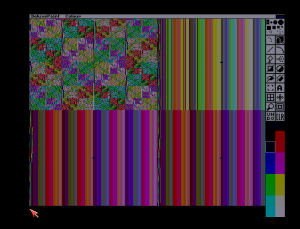New in this version: Ostromoukhov dithering, sliced HAM6 improvements, separate 8-bit Atari mode, Newtronic Video DAC 18 conversion.
Download:
Main mirror (all stable and testing versions)
External mirror
Changelog:
- New dithering method available in Amiga modes: Ostromoukhov variable-coefficient error diffusion. Also enable serpentine dithering for best quality.
- Sliced HAM6 was updated to support all features of the non-sliced variant including multithreading.
- Standalone Atari 8-bit 5-color and 4-color modes (to be expanded later).
- Newtronic Video DAC 18 iff saving (experimental) – select mode=”HAM8″, palette source=”Video DAC 18 – fixed 6-bit grayscale”, triple/turbo triple mode, enable iff saving, selecting cie94 uses din99 instead of lab (cie94 produced gray-bleeding artefacts on skin tones).
- Code cleanup.
Newtronic Video DAC 18
Description of the device: https://amiga.resource.cx/exp/videodac18
More information in this topic.
DAC file is actually an ilbm iff file that encodes 320/384-pixel wide ham8 image (with a fixed 64-grayscale palette) as a double width (640/768-pixel) 16-color hires image with another fixed palette:
0 0 0
0 0 16
0 0 128
0 0 144
0 128 0
0 128 16
0 128 128
0 128 144
128 0 0
128 0 16
128 0 128
128 0 144
128 128 0
128 128 16
128 128 128
128 128 144
Image conversion is identical to ham8, but you are restricted to 64-shade grayscale palette that degrades the quality, compared to the optimized palette. Only iff saving is different – 8-bitplane ham8 is encoded as a normal non-ham 4-bitplane image. 8 bits of data for each ham8 pixel are split equally across 2 next pixels to produce double-width image, for example 320×480 ham8 turns into 640×480 16-color image.
To enable Video DAC 18 output you need the original software disk containing the DAC_ON program.
“DAC_ON on” shell command enables DAC18 output.
Video DAC 18 emulation is supported by WinUAE, but buggy in new releases – only black screen (works on 4.2.0). Select Video Dac 18 (Newtronic) in Settings>Hardware>Chipset>Options>Video port display hardware.
DAC files can be opened in, for example Deluxe Paint. It will recognize 16-color hires image. It will look like this:
At the same time Video DAC 18 will produce much more colorful lowres image: